Samsung TV PIP (Picture in Picture) grayed out?
How to enable Samsung TV PIP
If you have a Samsung TV - even if it’s a few years old - the chances are that it offers Picture in Picture (PIP) so you can view two channels at once. I’ve never managed to get it working, not that I’ve tried much until now...
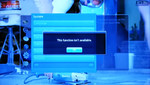 PIP Not available (click to see)
PIP Not available (click to see)
Recently I upgraded one of my favourite bits of AV kit, a Humax HDR-FOX T2 PVR. This excellent but legacy hard disk recorder connects to my Samsung TV and its searchable EPG makes it dead easy to find and schedule programs or recordings. The Humax needed repairing after its HDMI port failed (green screen), and a likely-looking used one on eBay turned out to have a clapped out hard disk, and was only 500GB and not 1TB as advertised. Oh well. I demanded a 50% refund from the seller and after I dropped in a 1TB disk, the recorder was soon up and running properly again.
Hence while raving around with the Samsung TV and HDMI leads, the same old problem cropped up: the PIP option was greyed out altogether, with a ‘Not available’ popup message showing on the Samsung TV. Yet weirdly, I did somehow suddenly get PIP working for the first time ever, but only temporarily. What was going on?
 Tools Menu when PIP isn't availableIt was while fiddling around with the Humax PVR and HDMI leads that the answer to fixing the Samsung PIP feature suddenly dawned. Needless to say the solution isn’t explained anywhere in Samsung’s manual. You can access PIP setup options via the remote control: go Menu/ System/ PIP. If PIP is indeed available (read on), then on the Samsung remote control you can go Tools/ PIP, where a basic PIP on/ off is provided; a different menu will show when PIP isn’t enabled (see pic, above left).
Tools Menu when PIP isn't availableIt was while fiddling around with the Humax PVR and HDMI leads that the answer to fixing the Samsung PIP feature suddenly dawned. Needless to say the solution isn’t explained anywhere in Samsung’s manual. You can access PIP setup options via the remote control: go Menu/ System/ PIP. If PIP is indeed available (read on), then on the Samsung remote control you can go Tools/ PIP, where a basic PIP on/ off is provided; a different menu will show when PIP isn’t enabled (see pic, above left).
In ordinary TV viewing mode, the reason PIP is grayed out is because two TV tuners are needed, one per picture, but in most cases the TV only has one tuner (doh!). A second TV tuner can be added in the form of eg an HDMI recorder like (in my case) the Humax HD recorder.
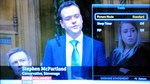 Tools menu when PIP is available: note PIP on/offYou can therefore use PIP on a Samsung TV by connecting an external HD tuner to an HDMI port, and select that as the signal source for the TV screen.
Tools menu when PIP is available: note PIP on/offYou can therefore use PIP on a Samsung TV by connecting an external HD tuner to an HDMI port, and select that as the signal source for the TV screen.
Then enable PIP (go Tools/ PIP / On) and your choice of PIP channel will appear on-screen. This smaller picture comes via the Samsung TV’s own tuner, meaning you can change PIP channel using the Samsung TV remote control. The PIP size and position are configured in the TV’s System menu, where you can also choose which picture will provide the audio: Main [= TV] or Sub [= PIP].
If the smaller PIP suddenly grabs your attention, simply tune to that channel number using the external (Humax) remote. It will then fill the screen.
 PIP image appears bottom rightUnfortunately the PIP feature gets turned off when you power off the TV, but it’s easy enough to enable it again via the Tools menu.
PIP image appears bottom rightUnfortunately the PIP feature gets turned off when you power off the TV, but it’s easy enough to enable it again via the Tools menu.
If you’ve struggled to get to grips with Samsung’s PIP, adding an external HD tuner this way will solve the problem!

 Samsung TV PIP
Samsung TV PIP 
Reader Comments